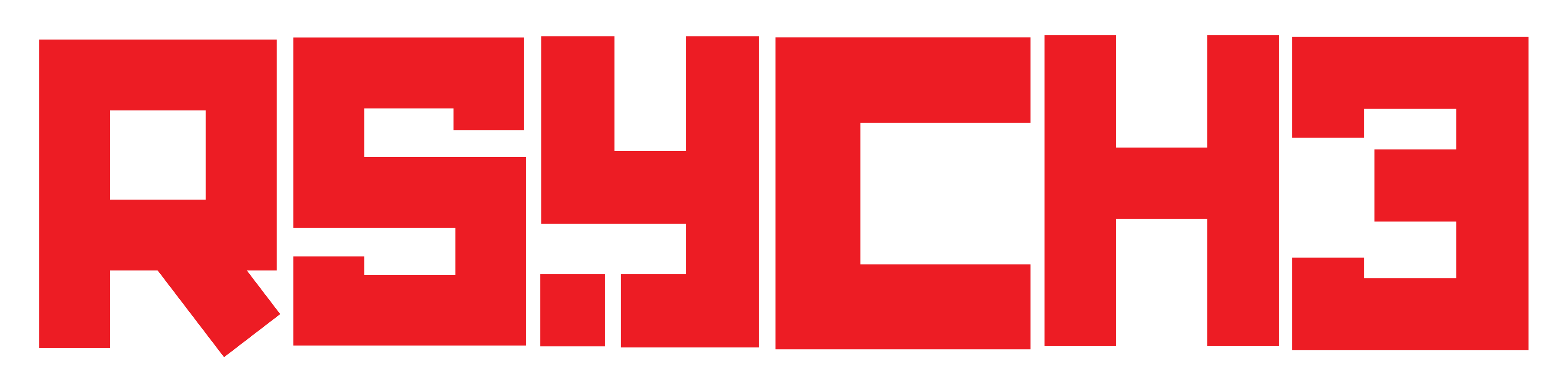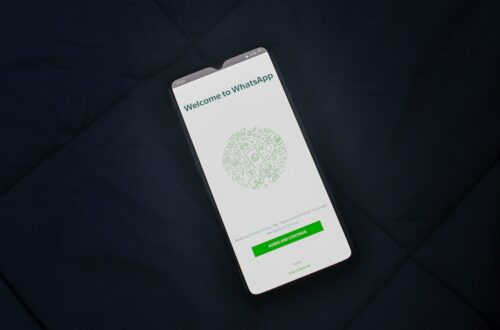How to Fix “Unfortunately System UI Has Stopped” Error on Android
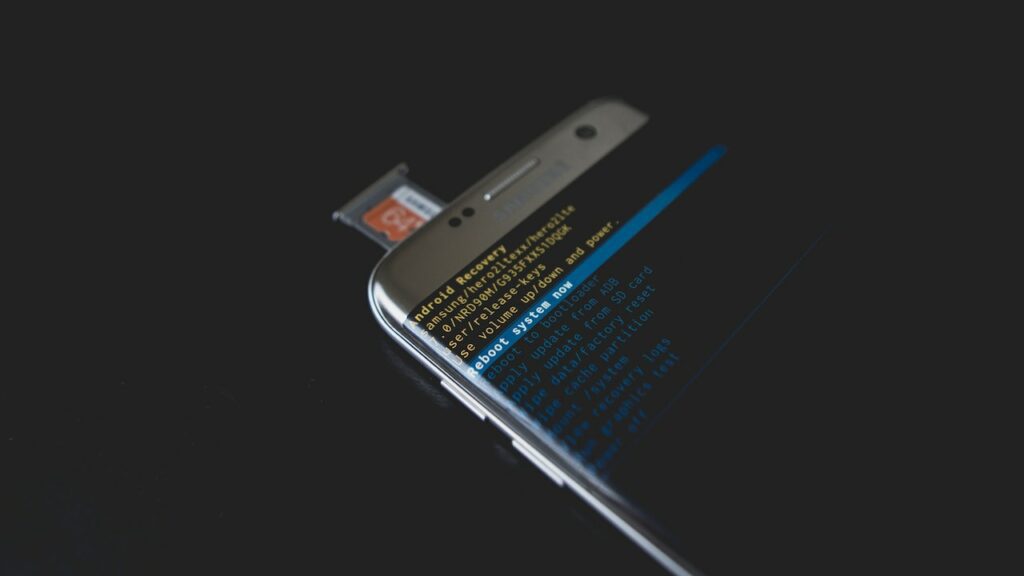
The “Unfortunately System UI Has Stopped” error is a common issue faced by Android users. It can be frustrating and hinder your device’s performance. In this blog post, we will guide you through effective solutions to troubleshoot and resolve this problem. Follow these steps to get your Android device back to smooth operation and rid of the annoying error message.
Steps to Fix the “Unfortunately System UI Has Stopped” Error
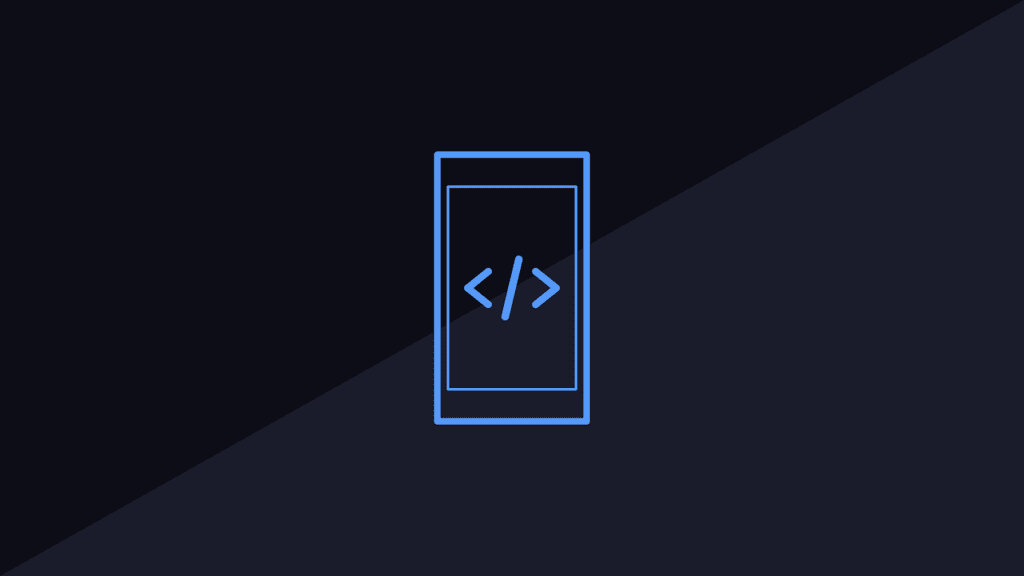
Let us walk you through the essential steps to fix the “Unfortunately System UI Has Stopped” error and get your Android device back on track. Follow these simple yet effective solutions to resolve the problem and enjoy a seamless mobile experience once again.
1. Restart Your Device:
The first and simplest step to try is restarting your Android device. Sometimes, a simple reboot can clear temporary glitches and resolve the “System UI Has Stopped” error. Press and hold the power button, then tap on “Restart” or “Reboot” to initiate the process.
2. Clear Cache and Data of System UI:
If the issue persists, clearing the cache and data of the System UI app might help. Go to “Settings” > “Apps” or “Application Manager.” Locate “System UI” or “System User Interface,” tap on it, and select “Storage.” Then, click on “Clear cache” and “Clear data.” Keep in mind that this action will reset some system settings, so proceed with caution.
3. Update Your Device Software:
Ensuring that your Android device is running the latest software version is crucial for optimal performance. Go to “Settings” > “System” > “Software update” (or “System update”) and check for any available updates. If updates are available, download and install them to fix any known bugs or issues.
4. Uninstall Recently Installed Apps:
Sometimes, a third-party app might be conflicting with the System UI, leading to the error. To identify the culprit, uninstall any recently installed apps that could be causing the problem. After removing each app, check if the error persists.
5. Boot into Safe Mode:
Boot your device into Safe Mode to determine if the issue is caused by a third-party app. To do this, press and hold the power button, then press and hold the “Power off” option until you see the “Reboot to safe mode” prompt. Tap “OK” to boot into Safe Mode. If the error doesn’t occur in Safe Mode, it indicates that a third-party app is causing the problem. You can then uninstall recently added apps to resolve the issue.
6. Factory Reset (Last Resort):
If all else fails, performing a factory reset is the last resort. Keep in mind that a factory reset will erase all data on your device, so ensure you back up your important files first. Go to “Settings” > “System” > “Reset” > “Factory data reset” to initiate the process.
Troubleshooting ‘Unfortunately System UI Has Stopped’ Error on Android: FAQs and Solutions
The error message “Unfortunately system UI has stopped” in Android indicates that the System User Interface (UI) has encountered an issue or has crashed. This can happen due to various reasons, such as a software glitch, conflicting apps, or insufficient system resources. Here are some steps you can try to fix this error
1. What could be the possible reasons for the “Unfortunately System UI Has Stopped” error on my Android device?
The “Unfortunately System UI Has Stopped” error on your Android device can occur due to various reasons, including software glitches, conflicts with third-party apps, insufficient system resources, or outdated software.
2. Are there any specific apps known to cause conflicts with the System UI, leading to this error?
While there is no specific list of apps known to cause conflicts with the System UI, certain poorly optimized or incompatible third-party apps might trigger the error.
3. How do I identify which third-party app is causing the problem, especially if I have many recently installed apps?
Identifying the specific app causing the issue can be challenging, especially if you have many recently installed apps. You can start by uninstalling apps one by one, starting with the most recent ones, and checking if the error persists after each removal.
4. Is there any risk in performing a factory reset, and will I lose all my data?
Performing a factory reset is a last resort solution and can be risky as it will erase all data on your device. It is crucial to back up your important files and data before proceeding with a factory reset.
5. What if the error persists even after trying all the suggested solutions in the article?
If the error persists even after trying all the suggested solutions, it could indicate a more complex software or hardware problem. In such cases, seeking help from a professional technician or the device manufacturer might be necessary.
6. Are there any other troubleshooting steps that can be tried if the issue is not resolved?
Yes, there might be other troubleshooting steps that can be tried depending on the specific device and Android version. For example, you can try clearing cache partitions, using third-party diagnostic apps, or flashing the device’s firmware.
7. Will updating my Android device’s software prevent this error from occurring in the future?
Updating your Android device’s software can indeed prevent this error in the future. Software updates often include bug fixes and improvements that address known issues, enhancing the overall performance and stability of your device.
8. Is there a way to prevent the “Unfortunately System UI Has Stopped” error from happening again?
To prevent the “Unfortunately System UI Has Stopped” error from happening again, you can be cautious while installing third-party apps and ensure they are compatible with your device’s version.
9. Are there any alternative methods or apps that can be used to fix this error?
Yes, there might be alternative methods or apps available on the Play Store that claim to fix the error. However, it’s essential to be cautious and choose reputable apps with positive reviews.
10. How can I back up my data before attempting a factory reset?
You can back up your data using various methods, such as using cloud storage services, transferring files to a computer, or using dedicated backup apps.
11. Can this error occur due to a hardware problem, and if so, how can it be identified and resolved?
Yes, in rare cases, the error might occur due to a hardware problem, such as a faulty display or touch screen. If you suspect hardware issues, it’s best to get your device examined by a professional technician.
12. Are there any additional tips to optimize my Android device’s performance and prevent such errors in the future?
To optimize your Android device’s performance and prevent errors, you can regularly clear cache, uninstall unused apps, keep the software up to date, and avoid using too many resource-intensive apps simultaneously. Regularly restarting your device can also help clear temporary glitches.
Conclusion:
The “Unfortunately System UI Has Stopped” error can be frustrating, but with these effective solutions, you can resolve the issue and restore your Android device’s smooth functioning. Start with simple steps like restarting and clearing cache, and proceed to more advanced options like uninstalling apps or performing a factory reset if necessary. Remember to back up your data before performing any major steps. By following these tips, you’ll be able to fix the error and enjoy a seamless Android experience once again.